How to download & install android app emulator in Windows PC
Let me give you the quick tutorial on how to
download and install a random android app emulator in your computer with very easy tricks and tips that will help you to
convert apps and games on your android phone to windows. So, go through the steps below and get the great help from it-
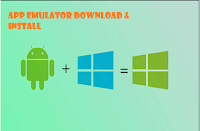
Download a random android app emulator on your
pc to get started and make sure you take a free android app emulator to get the
perfect access. Download and install AndyRoid android emulator software for Windows PC and install in your system. After
downloading it through a website and download a free version and make sure you
have a perfect internet connection for the perfect use of it. Now, let’s go through the installation process.
After downloading it let’s go through the
installation process which I provide in an easy
process and step by step instruction to make it work perfectly for you. Go
through the steps below-
- Go to the download folder and then get to the setup file i.e. the .exe file of AndyRoid app emulator and then right-click the .exe file you will find run as administrator option click on it from the menu.
- Now you will see a user control dialog box in which you will find a YES tab just click the button to go through.
- Now you will find a virtualization dialog box you will need to enable the technology to proceed as in many motherboard the technology automatically enables but for Intel chipset motherboard you need to go to the bios and enable this feature to proceed. Follow the below steps to proceed.
- You will get a virtualization dialog box and you will find a YES tab on click the tab to go to the next process.
- Now to enable these virtualization technologies in bios to restart your system and press delete. When the bios settings appear. Find the virtualization technology option, this option will mostly available in the advanced tab. Enable the feature and get to the next step.
- Now you will need to provide the license agreement a dialog box will appear click on accept and then click on install to proceed.
- As soon as you accept the license a dialog box will appear and you will find a yes tab on in click the yes tab.
- Now an oracle corporation dialog box will appear which will ask you to download three drivers. Install all the three drivers to proceed.
- And then again a user account control box will appear and again you will need to click the yes button to continue.
- Andy installation will start and after the installation will complete a small dialog box will appear and it will ask you to reboot your PC click ok to do so.
- After restarting the computer you need to double-click the Start Andy icon on the desktop and then Andy will install the required files and then AndyRoid installation will be completed.
How to
set up AndyRoid for Offline PC
Now as we have installed the Andy setup on our
pc. But as we know many problems resolve in the PCs with an internet connection.
These steps can help you install Andy n a non-internet
PC. Here are steps to do so.
- After installing the app start the app from the desktop icon.
- Now you will find an android flash screen and as the android flash screen appears and it is upgrading wait for a moment to upgrade it.
- When it will fully load the setup you will find the lock icon just swipe the icon and you will find a welcome screen provide a language known by you and then click on start button to proceed.
- Now. Andy will ask for internet connection and as the internet connection is not available it will show a message no internet connecting and continue to setup again.
- Next, you will need a Google account and as you don’t have an internet connection you will have to click the no button on it to proceed.
- Now on the next screen again it will ask you to provide a Google account so as you don’t have a connection click not now on the screen.
- Next screen will ask you to set your priorities like wifi network then access your location etc. check all the notification and click next.
- The next screen will ask you to provide the correct date and time and you will have to provide the date and time manually as the network is unavailable.
- Now, you will have to provide your first name and last name in the given column.
- Then you will have to accept all the Google terms and policies and then click next to proceed.
- Now, you will see that your Andy app emulator software is completed on the offline windows pc. Click finish to continue.
- Again it will ask for email id and password and as it is an offline process you can give a random email id and password and it will accept it and the process will be complete.
- Lastly, you are done with it and you are all set to use the AndyRoid offline version in your PC.
Comments
Post a Comment